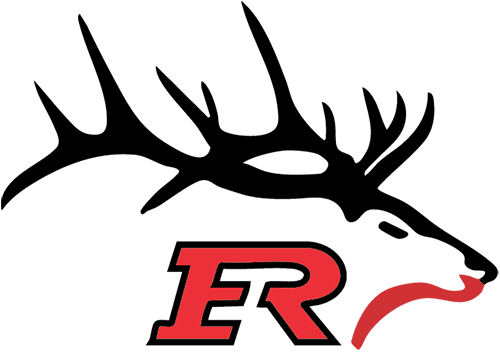Crossbar Help - Coaches
As a coach, you have access to helpful features on the ERYHA website and Crossbar mobile app. These features include: email and app messaging, event management, team contacts, event assignments, player RSVP's and attendance, and more.
Communication from the Mobile App
Team Chat
- The Team Chat feature is a great place to communicate with your whole team from the Crossbar Mobile App. Sending messages in the Team Chat will send to all player and parent devices. Team Chat's will not show on the Team Feed on the website.
Emailing from the Mobile App
- On your Roster page for your team in the Mobile App, you can choose to email your team. Here, you can choose to email individual families, your team staff, or everyone on the team. When sending this message, you can also choose to send the message in the Team Chat, ensuring folks on your team receive the note in both places.
Ensuring Notifications Set Up for Parents and Players
- From the mobile app, select Notifications, and follow the redirect to the site where you'll select "All Events" from the Mobile Notifications dropdown.
Communication from the Website
Emailing from the Website
- On your Team Page, the "Team Feed" is the best place to email all players and parents.
- Team Feed posts will prompt emails that individuals can respond to, but the Team Feed posts will not also post in the app's Team Chat.
- Parents set their own Email Preferences under their Account on the website and under "Settings" on the Team Page.
Calendar & Events
Adding Events
- Events can be added by Team Staff on your Team Page by selecting "+Event." This will allow you to add practices, scrimmages, tournament games, and other events.
- When adding events, the system will ask for a location and will attempt to pre-fill the address with information from Google; this can be overridden for events with TBD details, and you will be able to edit those details for the event when the information is available (helpful for tournaments!).
- Once added, Events can be edited to fill new information or cancelled from the schedule.
Player Availability & Attendance
Player Availability
- There is an option to enable Availability tracking for players; players/parents are the only ones who can update their Availability status for each event.
- The feature is on a team-by-team basis, and it can be enabled by going to the Team Page > Settings > Select "Enable Availability." Players and parents will be notified that you have enabled this feature.
- Once enabled, the Availability tab on your left menu will allow you to see who has responded for each event.
Player Attendance
- To track attendance in the app, your team staff should first enable this setting under their Team Page > Settings.
- Once enabled, after a game or practice is completed, you can report the attendance for the event.
Player Numbers & Positions
Adding Team Jersey Numbers & Player Positions
- Start at the Team Page, choose Roster and Edit.
- This allows you to enter the Jersey Number and Position for each player and save.
Oops!
You have unsaved elements
Please save or cancel the pending changes to the elements within your page and then try saving again.